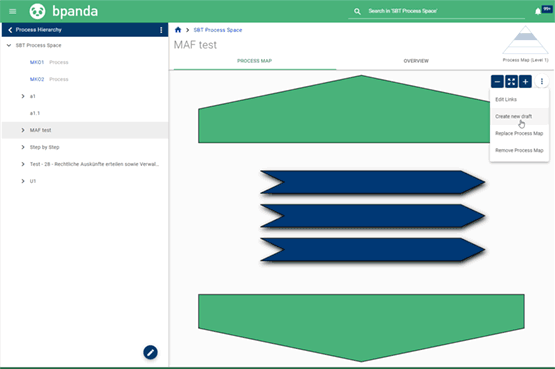Organizational Structure: Creating Organizational Roles
Our July 27 release brings with it several recent changes to the organizational structure. Bpanda’s organizational structure page now has two new tabs: “Organizational Units” and “Organizational Roles” We’re sure you are already familiar with the organizational units in Bpanda and have already put them to good use. Now you can also create organizational roles in Bpanda.
You can define the role yourself for an organizational role, e.g. student trainee, product owner or specialist IT representative; you can then classify it further by adding a role type. As BPM manager, you can define new role types, create roles and edit existing roles in the “Organizational Roles” tab. You can also add whether it is an external role. All other users in Bpanda can see a filterable list on this page, which contains the roles created, the description of the role and the number and name of the employee(s) who carry out this role in Bpanda.
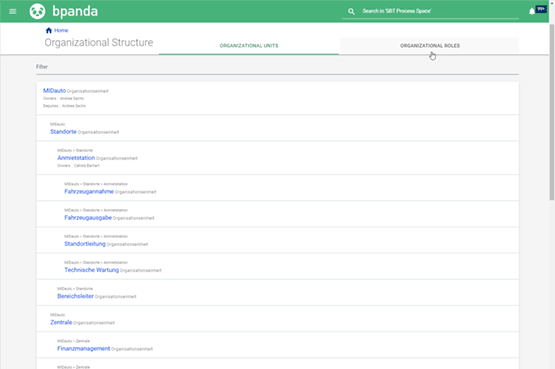
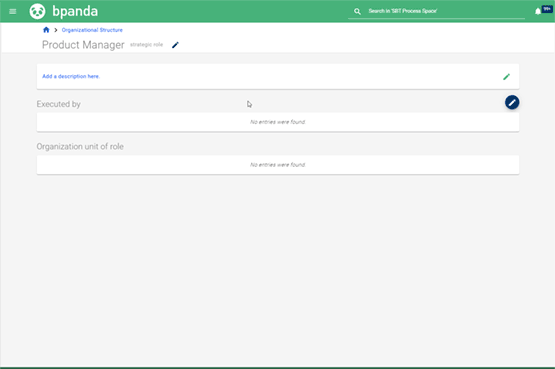
Organizational Structure: Maintaining Organizational Roles
Once you, as BPM manager, have created an organizational role, then you can maintain it and add additional information, such as a description. Simply click on the relevant organizational role. Then assign people who should carry out this role using the selection dialog. As soon as the users are assigned, then Bpanda automatically links them to the respective organizational units. Directly below the list of assigned people is the information telling you which organizational units these assigned people belong to. Click on the respective organizational unit to jump directly to it and view all relevant information.
Organizational Structure: Extending Organizational Units
The organizational structure overview also contains the new organizational roles. You, as BPM manager, can add these to each individual user. To do so, simply click on the pen icon directly on the user and select which role the user should carry out from the list of organizational roles created. You can then always see this information to the right next to the name.
The new roles are also in the “Other Roles” section. Watch Out: These have been automatically moved to the “Members” area. Don’t worry, all information that you previously entered hasn’t been deleted! Instead of grouping according to roles, you can now see a list of members of this organizational unit, including their respective organizational role. Information about the role can also be found to the right of the name. So if you have already added role to the “Other Roles” area, then these have now been turned into real organizational roles. Have a look at the “Organizational Roles” tab and see if you can find them 😉.
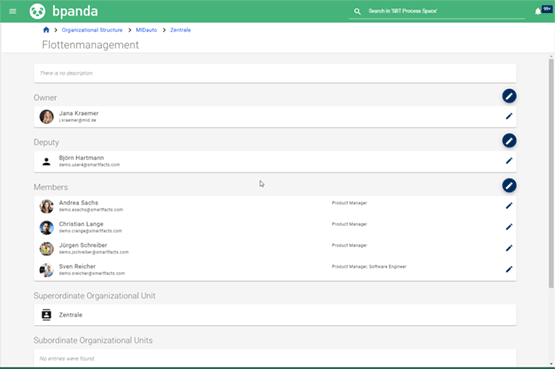
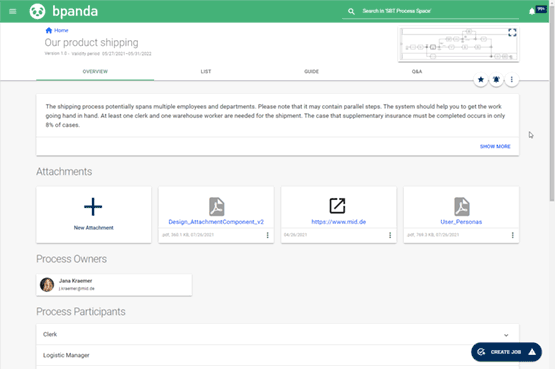
Risk Management: Linking Organizational Roles to the Process
You, as process owner, can now link created organizational roles to your processes. To do this, simply click on “Roles and Permissions” in the menu in your process version. You can now also select organizational roles in this overview in the “Process Collaborators”, “Process Participants” and “Blocked Users” areas. The icon in the selection dialog shows you the organizational role.
There is now also a new filter you can use to show organizational roles. You can either select all organizational roles (e.g. all student trainees) or only the organization role that is linked to a certain organizational unit (e.g. student trainees in the development department). All selected users are automatically notified by Bpanda. The advantage of this assignment is that you can make any personnel changes centrally for the organizational roles and organizational units and then these changes are automatically transferred to the linked processes.
Process Map Editor: Message for Drafts
If you, as BPM manager, edit a draft in the process map editor and then want to submit it to a level, a message now appears to tell you that a process map already exists on this level and your draft would then replace it. This warns you that you would overwrite any existing process maps with your draft and you can check if this is what you really want to do.