NEW in Bpanda: Storing Applications in Processes
Bpanda previously covered the areas of process documentation, process management and risk management. The first step has now been taken along the path to Enterprise Architecture Management. Our September 12th release brings with it the ability to create applications and store them in your processes. These release notes contain information about all new functions available to you. This is merely the tip of the iceberg when it comes to EAM capabilities in Bpanda. So watch this space and see what the releases over the next few months have in store! If you have any questions or feedback about our new feature, then please don’t hesitate to contact our support team at support@bpanda.com or our customer success team at wecare@mid.de. Have fun managing your applications in Bpanda!
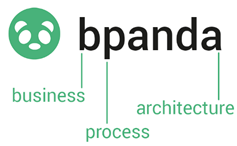
Applications in Bpanda
Have you been asking yourself what kind of applications you can create in Bpanda? The answer is: anything you have defined as an application in your company! This can be e.g. software which you require to run a certain process or process step, such as Excel or Innovator. You can decide what you want to create as an application. All of these functions described here will be activated on September 12th with this special release and will automatically become available in your process space. There is an “Applications” area in Bpanda’s main menu. Each Bpanda user can see applications which have been published here. We will also be introducing a new role for this in Bpanda: the application owner. BPM managers and process designers can assign this role per application.
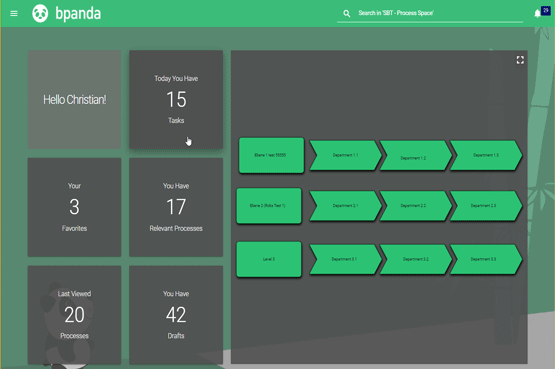
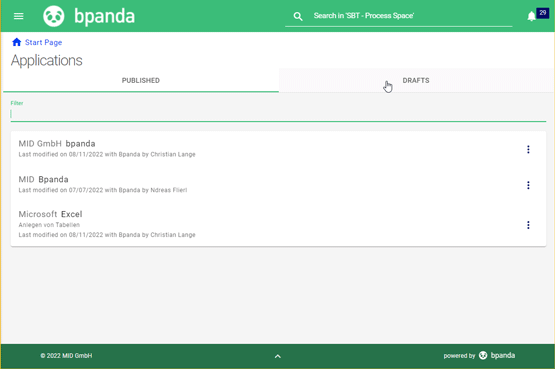
Creating and Publishing Application
BPM managers, process designers and application owners can see both the published applications and now also the application drafts. BPM managers and process designers can create a new application by creating a new draft and then giving the application a name. You can also enter the manufacturer and add a description. You can then continue editing the application. You can also add translations and assign owners. You can then publish the application you created or the application you are responsible for. The application detail view then shows you which processes the application is stored for. Watch out: It is currently only possible to delete applications which have not yet been published.
Storing Applications in a Process
BPM managers and process owners can store published applications or application drafts in their processes. To do this, simply click on “Settings and Information” in the respective process overview’s menu and then click on “Link applications”. You can store the application in the process itself if it is required for the complete process. All created applications are shown in the drop-down menu. If you are process owner and see that a certain application is missing, then you can create it here as a draft and subsequently release it. The process overview now contains a new section for applications. Clicking on the stored application shows you all important info about it. You can also select the application information to print it (as a PDF). Applications are also shown in the list of processes, in the Guide and in process full screen mode. A green computer icon indicates an application. Use the filter to define which icons Bpanda should show you.
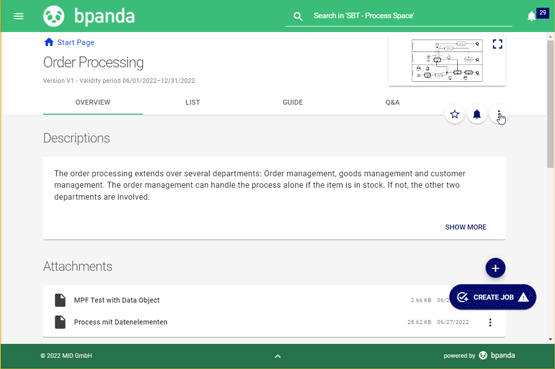
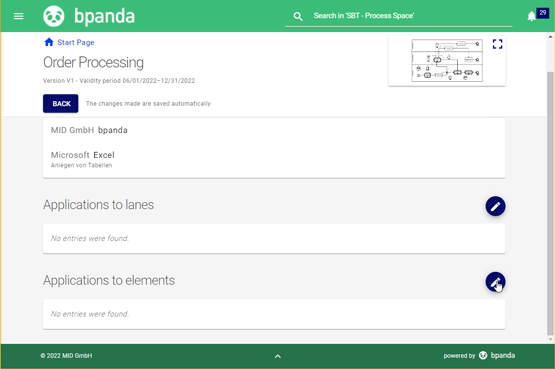
Storing Applications in a Process Element
You can now store applications which are only used for certain process steps or certain lanes directly in these lanes or process elements. Use its own assignment area for this. You can also add further applications per lane/element using the pen icon. Watch out: Making setting changes using the central pen icon overwrites the existing assignment. A message will appear in Bpanda to warn you about this. If you want to view the applications stored in lanes or elements in the process overview, then you need to switch to “Show all applications”. Otherwise, you can only see them in the list, the Guide and process graphic, as with processes.