Shared Process Map Drafts
With our March 26 release, we have extended process draft sharing to now include process map drafts. This means that you, as BPM manager, can now also invite other BPM managers to process map drafts and collaborate on these with them. You will see an icon in the process map editor for adding participants to your draft. You can also add people right from the start when you create your new draft. However, it is not possible for more than one person to work on the draft at the same time. e.g. If you have added a second BPM manager to your draft, then you need to stop working on it so that the second person can start editing the draft. It is also possible for the second BPM manager to actively take over editing. The draft overview always shows who is actively editing the process map draft. You can also filter according to your drafts and shared drafts.
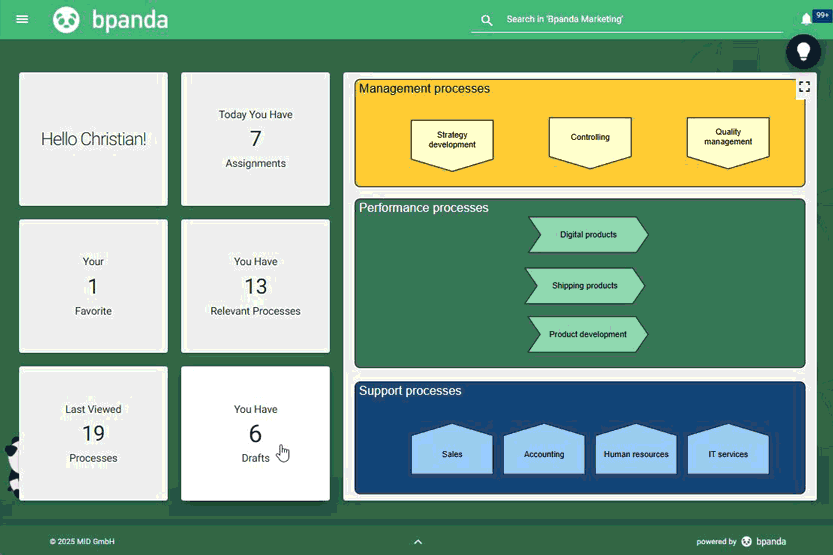
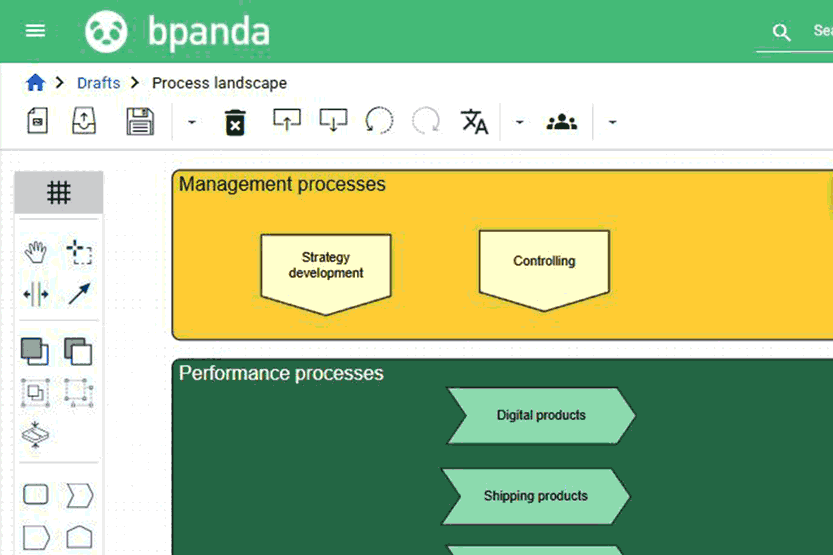
Process Map Drafts: Automatic Save & Save As
We have also added the option of automatically saving your process map drafts. If you are currently working on a draft, then Bpanda checks at regular intervals to see if you have added any new information and then automatically saves these changes. The Save icon shows you that the draft is being saved. This also applies for shared process map drafts. Bpanda helps to reduce the risk that any changes aren’t saved.
The “Save Draft as” function is now also available. This enables you to use process maps as templates or to create process map templates and use these for future designs.
Process Maps: Last User incl. Time Stamp
You can now see who last edited submitted process maps in Bpanda and when. You can find user information, such as date and time, in the Overview for the respective process map. This allows you to verify when the last changes took place and who implemented them for traceability and compliance purposes.
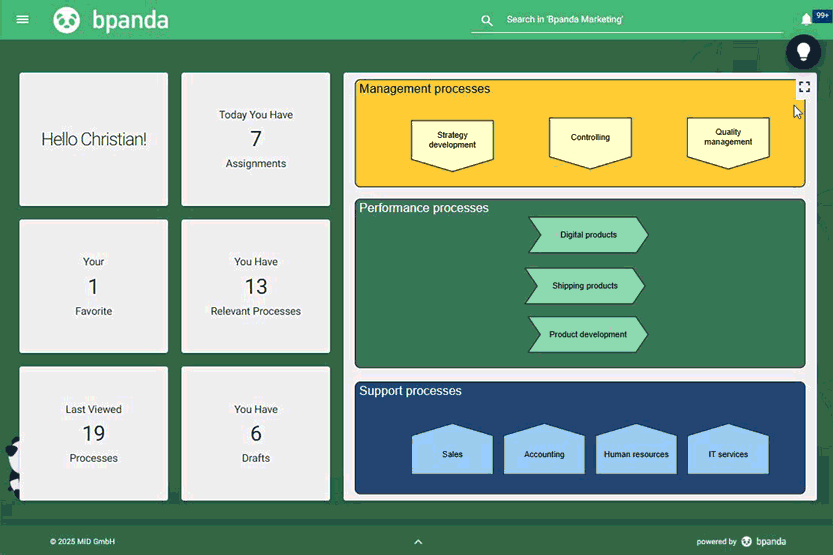
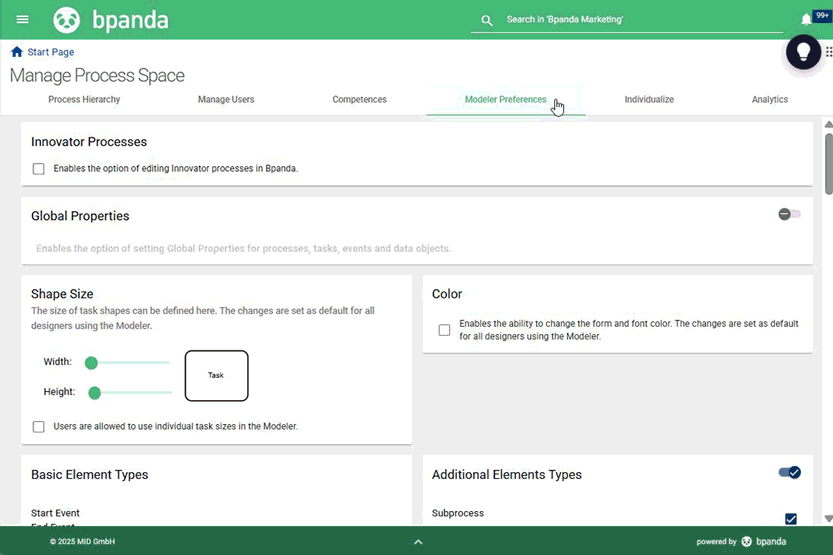
Modeler Preferences: New Validation Settings
You can carry out model verification in Bpanda. BPM managers can choose their validation preferences for their process space under Modeler Preferences in the “Manage Process Space” area. We have grouped these preferences into topics to make things easier. We have also added a few new verifications. A warning or error now appears if you edit an existing process and violate a current modeling convention with the elements used there (rule: Invalid element because disabled in Modeler settings). You can now also check whether your processes are suitable for Jobs (rule: Non-Job-Capable Elements). Other new verifications include:
– Exclusive and inclusive sequence flows must have a condition
– Description texts for processes, tasks, data objects, gateways
– Appropriate elements at the end of a process
– Missing names
You can still decide what you would like to be classified as a warning or error in your process space. Warnings and errors can be seen to the bottom-left when modeling. They are also shown collectively when submitting the process. You can then expand the warnings and errors to see which rules your modeled processes and call activities may have violated. This means you can fix any errors before submitting your process.
Process Page: Show & Hide Processes
As BPM manager or process owner, you can show and hide any processes you no longer need in Bpanda in the “Manage Processes” area. You can now do this directly at the process. You can find the “Hide Processes” function in the 3 point menu on the process page. As well as the “Revise Version” and “Adjust Validity” options, there is now a third option “Hide Process”, which is shown if e.g. your process version is about to expire. If you hide the process in both cases, then it is documented who hid the process and when. You can then use the button to show the process again and don’t need to go to “Manage Processes” in the menu. This menu also contains information about who showed the process again and when. Warning: Processes which are currently under review or a Job is running for cannot be hidden.
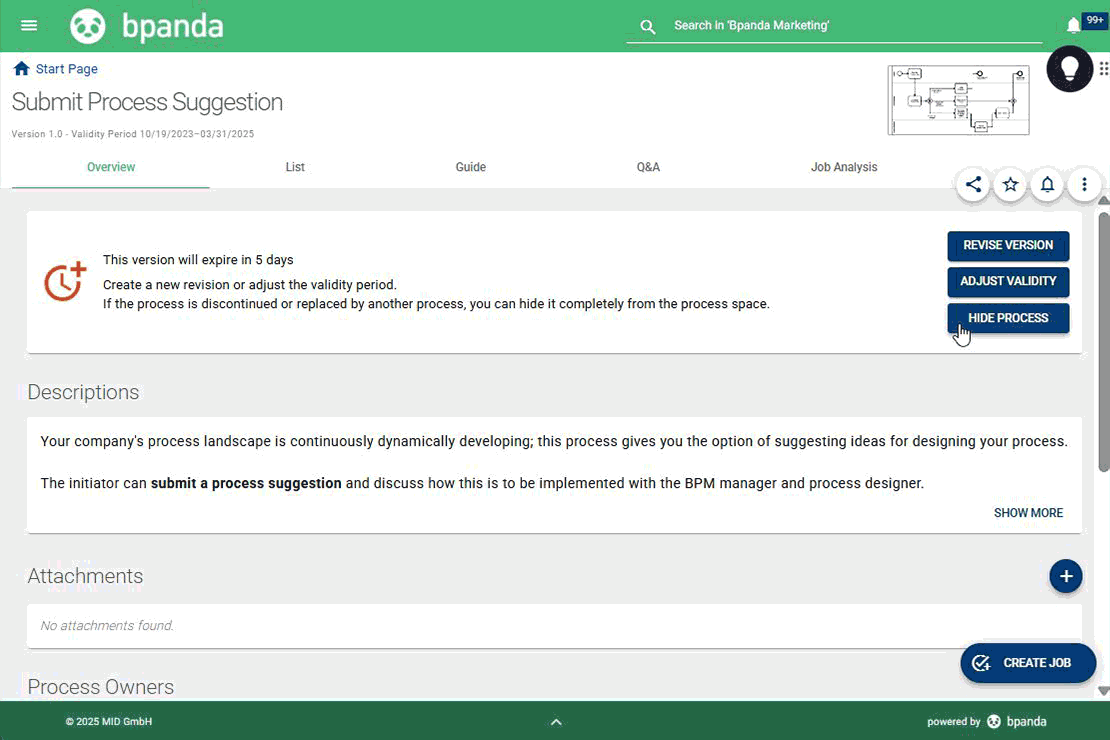
We have also fixed a few small bugs which customers found in this release.
You used to always have to first save a new level you were creating in the process hierarchy before you could change the name of the level again. You can now directly change the name before saving. e.g. If you see a spelling mistake when creating a level, then you can fix this without having to save it first.
Nothing has changed with how you actually edit an existing process map as a draft. We have only changed the name in the 3 point menu from “Create New Draft” to “Edit Process Map as Draft”.
If you use Bpanda in Safari, it wasn’t possible to set some links to process maps. This error has now been fixed and you can now link when using the Safari browser.
If a new user tries to log-in to Bpanda but hasn’t yet been assigned to the process space yet, then they used to get an error message and needed to try logging-in again at a later stage. The new user can now stay on the page after unsuccessful login and get a message saying that the page will load as soon as they have been added to the process space.
Sometimes you were not able to remove users from a group in the Account Management. This bug has now been fixed and this is now possible again.