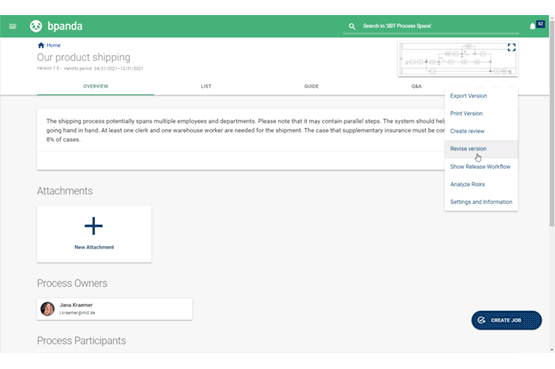Modeler: Restructured Properties Field
Our April 21 release is dedicated to a central function in Bpanda: the Modeler. If you use the Modeler to document your processes in line with BPMN 2.0, then we’re sure you’ve used the Properties field on the right-hand side to e.g. rename elements. Instead of having to scroll down to get to all the setting options, we now have a small menu with tabs. Icons make it easy to use the tabs.
You can edit the title and description for your selected element in the first tab. The second icon contains fill color and text/frame color. Once you select an element, you can change its color to your heart’s content, as long as the BPM manager has allowed color settings for the process space in the Modeler settings. The third and last tab shows you global settings for the process space and you can also set values and define local properties. This reorganization means that the Properties field is now considerably more compact and clear.
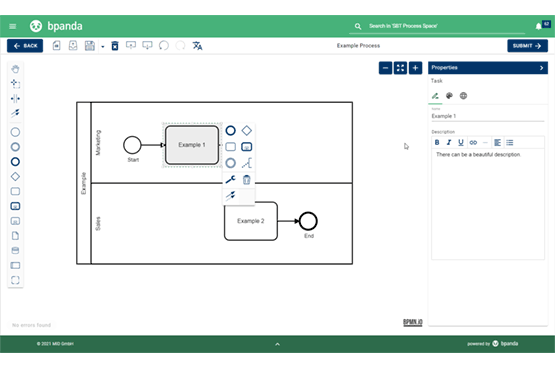
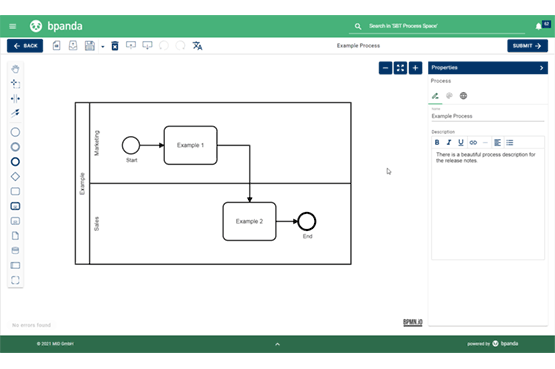
Modeler: Editing Processes in the Properties Field
Process designers used to previously edit their process in the Modeler by clicking on the pen above the process. These functions can now be found in the Properties field on the right-hand side so that all editing functions are in one place. Simply click on the respective element to edit it. The Properties field also shows you what you have just selected. If you want to select the complete process, then simply click on a white space in the Modeler. If your draft contains two processes or participants, then you can select which one you want to edit in the Properties field. You can use the three new tabs to change the title and description, color elements and edit global and local properties.
Modeler: Color Elements
The new improvements in Bpanda allow you to color elements in the Modeler. The process designer can use the second tab in the Properties field to view all predefined colors in Bpanda all in one place and select them for use with one simple click. The color currently selected for the respective element or text/frame is shown to the right. If you wish to use another color, then use the button under the colored squares to easily select a color. You can now also select multiple elements and color them at the same time. This saves a lot of time and nerves for complex processes.
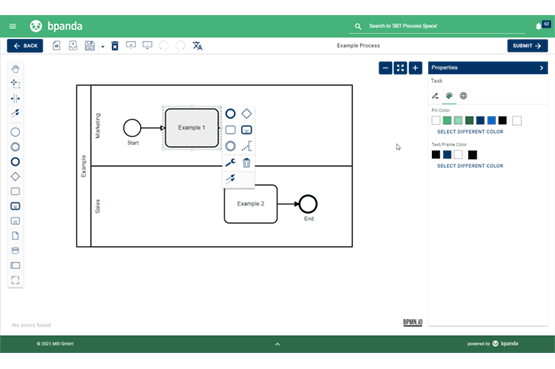
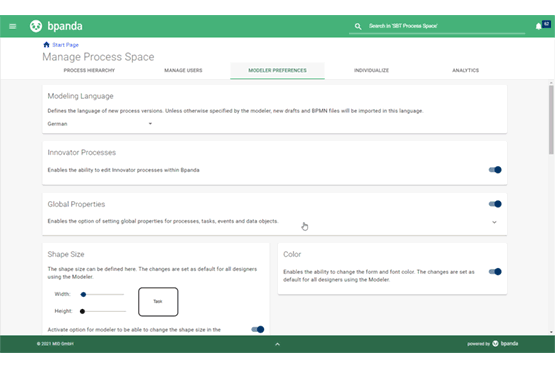
Modeler: Customizing Global Properties
Global properties used to be defined in their own dialog in the Modeler. Now only BPM managers can make these settings, which are now found in “Manage Process Space”. It is exactly the same as the previous dialog but can now be found under “Modeler Settings”. You can add a title and description for processes, tasks, events and data objects for global properties here. These then apply to your entire process space and are shown in all process drafts in the new Properties field as described above. You should decide whether you wish to use global properties in Bpanda or not and then activate or deactivate this function accordingly.
Modeler: Other Improvements
As well as the improvements made to the Properties field, other changes have also been made. Turning the mouse wheel no longer causes the drawing area to move up and down; instead it zooms in and out. If you wish to move the drawing area, then hold down the left mouse button and move the mouse.
The dialog which appears when the process designer uses call activities in their process draft is now split. You can either search for the called process in the “Process Revisions” tab (for processes which have already been submitted) or in the second “Drafts” tab. This means you can now find your subprocess quicker.
The Properties field in the Modeler now also provides you with more information. It shows you which process version your draft was based on. This is relevant when creating a new draft based on a submitted process version. You can see whether a draft is based on another process version and see which one this is.