Process Hierarchy: Define Entry Point
The entry point always used to be the same for all users in Bpanda: Your company’s process hierarchy in the form of a process map which you created (top-most level). Our November 16 release now allows the BPM manager to decide at which point which users should enter the process hierarchy. This means you can now define individual entry points for individual users groups and organizational units (org. units). You can find this setting option in the “Process Hierarchy” tab in the “Manage Process Space” menu. When assigning an entry point, Bpanda also shows you which entry points have already been set for which users.
Once you have selected a certain entry point (e.g. a process map for a certain workspace) for a user or org. unit, then the respective user will see this process map first on their Bpanda start page and will then only be able to see the levels and process maps beneath this entry point. They will not be able to access the other process maps and levels and their processes. You can control visibility for these processes under “Manage Processes” using the “Assign Blocked Users” function.
An individual entry point can be helpful if, for example, you want to restrict access for external contacts/interfaces so that they can’t see the complete process hierarchy. Or if you wish to set an entry point for each branch of your company so that they only see the processes relevant for their branch and do not see a process map of the entire company.
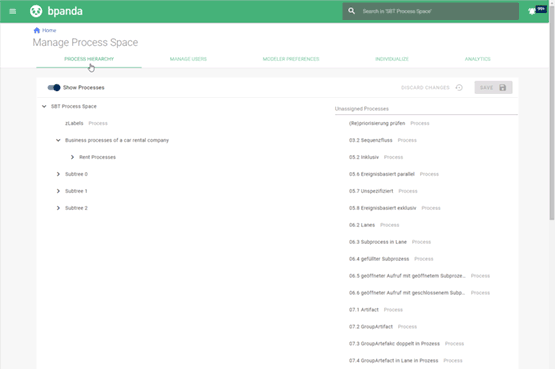
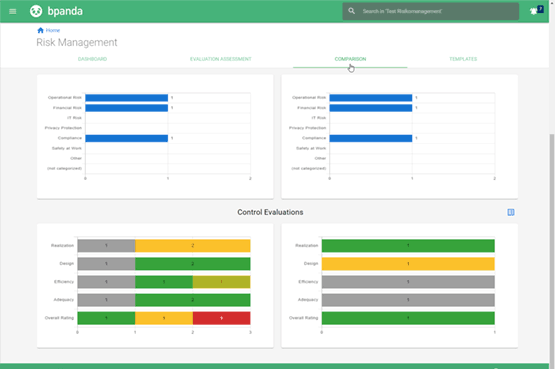
Risk Management: Compare Control Evaluations
Control evaluations have been part and parcel of risk management in Bpanda since August. It is now possible to compare your control evaluations with each other. For this purpose, we have expanded the “Comparison” tab to include the area of control evaluations. Once you enter the comparison time frame in the filter, then the graphic shows you the results of the evaluation for you to compare. All individual criteria and the total evaluation are taken into consideration for each control. The graphic can then be clicked on. This then takes you to a table where you can see where the evaluation was taken from and what may have changed between the two points in time you are comparing. This allows you to quickly check whether the controls you selected actually have an affect and you can intervene with good time if the status worsens.