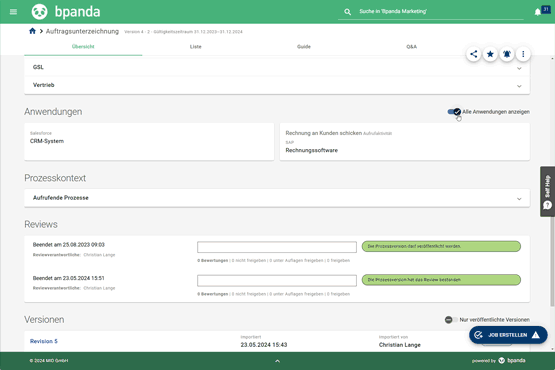Process Revisions: Discard Previous Revisions when Publishing Newer Versions
Our November 06 release allows you to keep your Bpanda looking neat and tidy. Bpanda now lets you know if any unpublished or imported revisions exist for process versions you are publishing. You can then decide directly in the control panel if you want to keep the revisions or if they are now irrelevant to your process. Obsolete revisions are marked as such in your process overview.
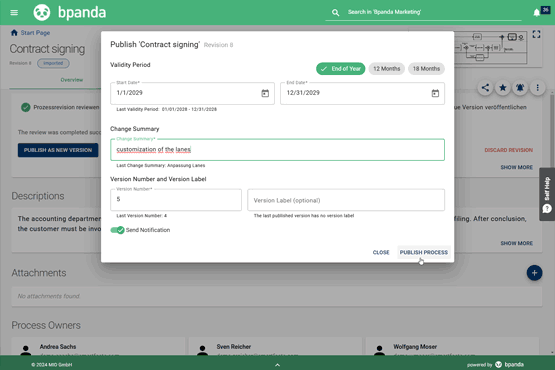

Process Map Editor: Improved Layout for Shapes & Clearer Links
The process map editor in Bpanda now has even more flexibility when it comes to the design. You can now arrange individual shapes more easily when creating your process map by using the layer structure. As well as using the features you are already familiar with, “One Level Up” and “One Level Down”, you can now right-click on the shape you want to position and drag it to the front or back. You can customize your process map even more by rotating texts in your shapes and aligning them vertically.
Since the August release, it has also been possible to set links to external websites in your process map. You used to have to click on the pen icon in editing mode to be able to see the link. The Properties window to the right now shows you a preview link which you can also click directly on. You can also see the preview links for linked process maps and processes.
Manage Account: Define Customized Time Intervals for Deletions
Our last release saw the introduction of the two-step deletion process on the “Manage Account” page. You can find all the information you need here. As account manager, you can now specify which time increments you would like to receive reminders about marked deletions for and set when the actual deletion should occur. To do so, simply open your “Manage Account” page and enter your warning time (in days) and set the time frame the actual deletion in “Delete Account Users”. This means you no longer need to worry about missing deleting any accounts if you’re on holiday or away for a longer period of time.
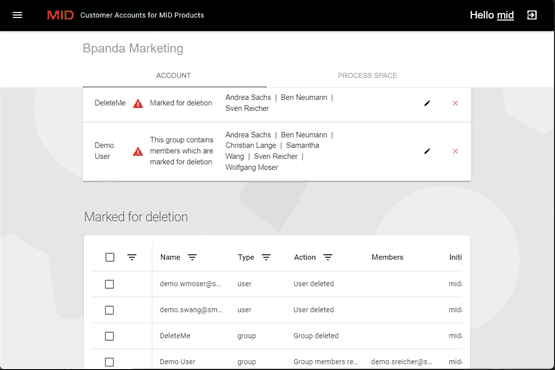
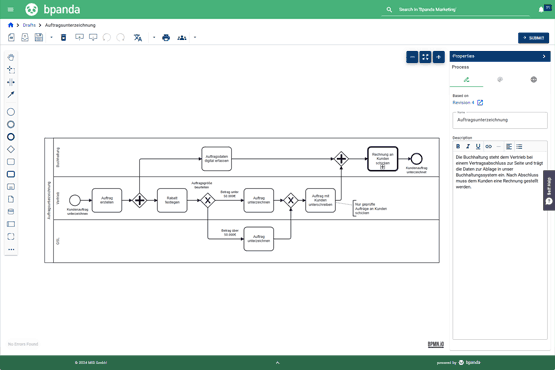
Process Drafts: Improved Saving
Bpanda has been automatically saving your process drafts since August. The message “Saving” showed you that the draft was automatically being saved. We have now got rid of the text and only the icon now shows you that the draft is being saved. Once the save procedure is completed, then a little tick appears on the icon and you know that the draft was successfully synchronized.
Process Page: Save Your View Settings
This release has also seen us listening to our customers’ requests. Bpanda now saves the view settings on the process page for each individual user. For example, if you select that you want to show or hide attachments or risk analyses for a process, then Bpanda now adopts these settings automatically when you open another process page. This means that all users can now find the settings they want and it’s even easier to navigate through process information.