New Analytics for Applications in the Dashboard
Our February 22 release brings with it two new tiles for applications in the dashboard for BPM managers and application owners. The dashboard now shows ‘Applications without owners’ and ‘Application owners with most applications’ from the start. You can use these figures to see straightaway whether there are any risks because e.g. an application doesn’t have an owner or an application owner has been assigned a lot of applications. This now makes it even easier to identify and resolve risks. The menu item ‘Applications’ can now also be found in the top third of your ribbon, directly next to your process landscape and organization. This makes it even easier to get to your applications.
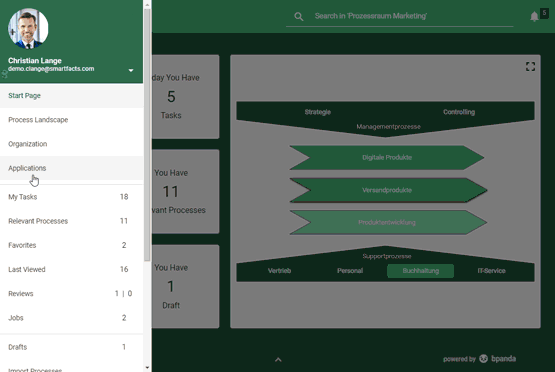
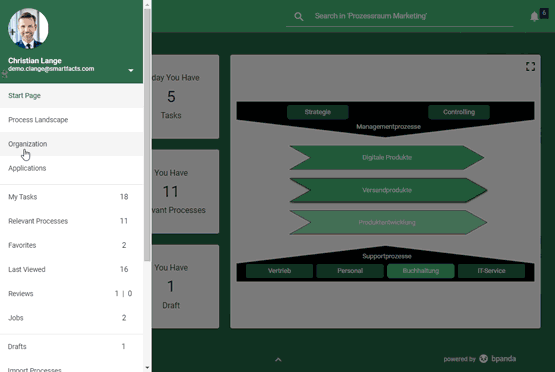
Full Screen View for Your Tree Diagram for Organization and Process Hierarchy
You already know that you can find the tree diagram under ‘Organization’ and ‘Process Hierarchy’. This helps you to maintain an overview of your structure. You previously only used to be able to see this as a static sub area to the left next to your overview page. You can now view the tree diagram in full screen mode; this dynamically adjusts to the screen width of your device. Simply click on the full screen icon for this. This makes it easier to read entries with particularly long names and you can get to the organizational unit or process hierarchy level you wish to even quicker.
We have also fixed bugs reported by our customers:
The attachments which belonged to a subprocess weren’t displayed correctly when you clicked on the subprocess in the main process’ diagram. You can now also see the attachment linked to the subprocess directly in the diagram view.
If you have linked processes using call activities, then you can see the called processes under ‘Process Context’. Particularly long process names used to cause display errors. The height of the row is now automatically adapted to the length of the process name so that processes with particularly long names can be easily read.